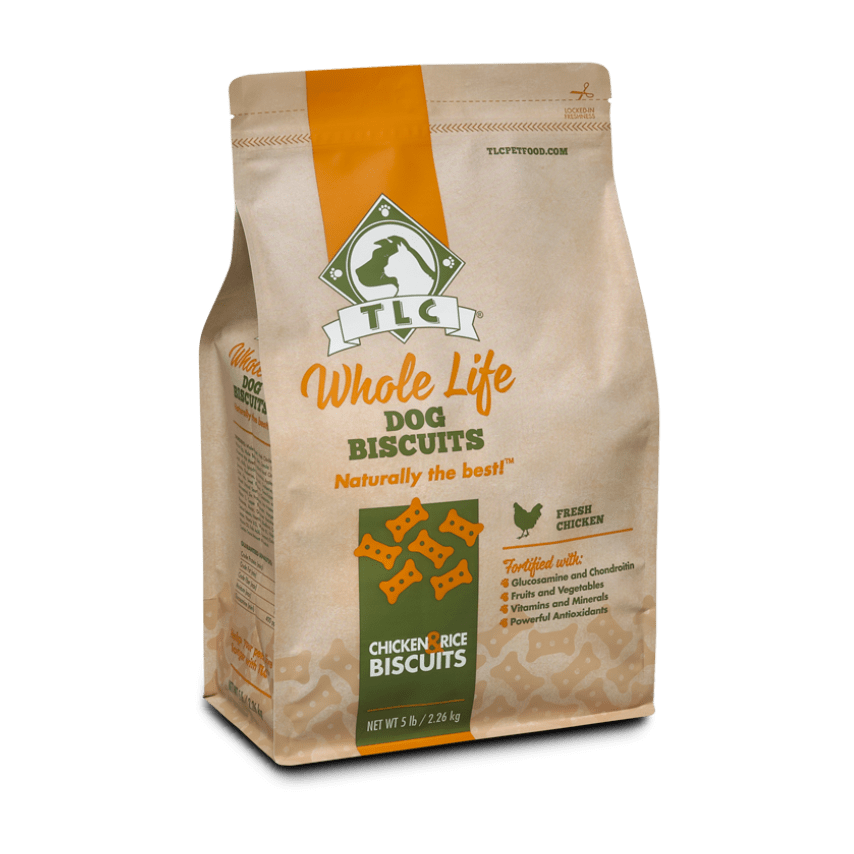Your cart is currently empty.
Quality Nutrition, Made Easy
TLC Autoship is a flexible and convenient tool that allows you to schedule your orders according to your pet’s individual needs. Enjoy automatic deliveries shipped FREE to you!
Speed up, slow down, or cancel Autoship any time. You’ll receive automatic reminders 3 days before your scheduled order ships.
Say ‘Yes!’ to Autoship with your next order and enjoy the convenience of automatic pet food deliveries right to your door:
#1 -Check the box to say ‘Yes! Schedule my orders using Autoship’ for the TLC product of your choice.
#2 -Select a frequency (hint: use our helpful Feeding Calculator for recommended frequency based on your pet’s needs).
#3 – Add the product to your cart and begin checkout.
#4 -Review your order and Autoship schedule at checkout.
#5 -We’ll send you a notification 3 days before your next Autoship is scheduled to ship.
#7 -Adjust your Autoship or trigger an order immediately all from your TLC account (My Autoship).
#8 – Never run out of pet food again!
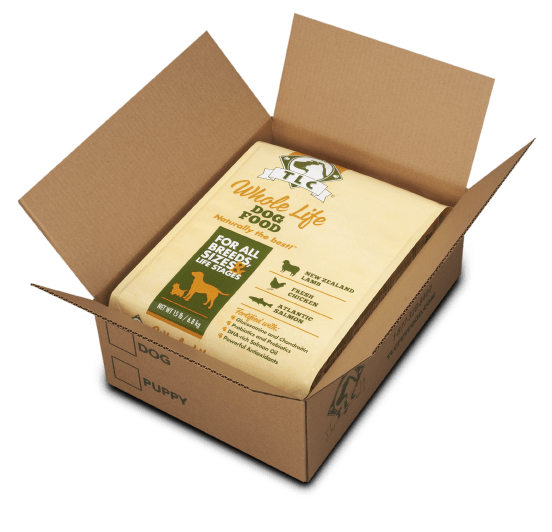
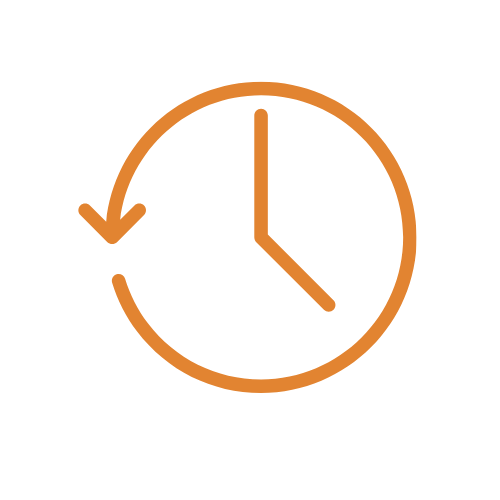
FLEXIBLE SCHEDULING
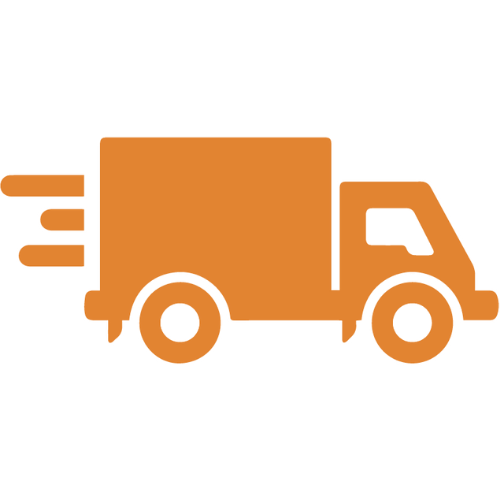
DELIVERED FRESH. DELIVERED FREE.
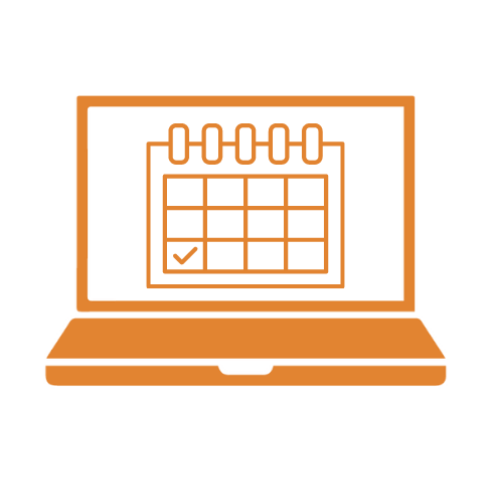
ADJUST ANY TIME
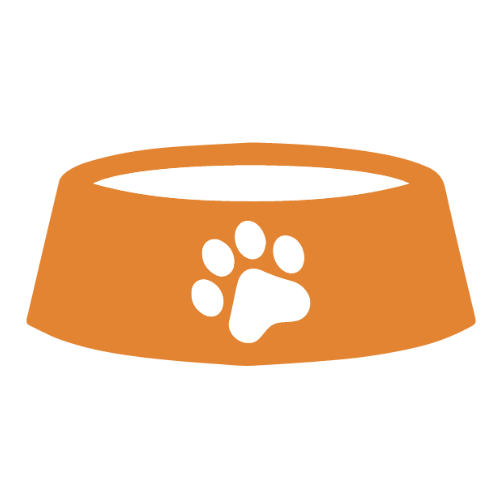
NEVER RUN OUT OF FOOD
Take the Worry Away & Schedule Your Orders Using Autoship
Orders scheduled using Autoship are subject to our Autoship Terms & Conditions